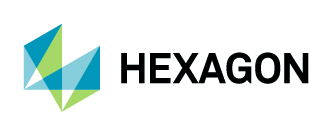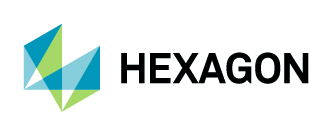FAQ
... About the Software Download Center
... About Downloading Files
... About Downloading Products
... About the Account Profile Features
... About the Software Download Center
What is the Software Download Center?
It's an online software delivery, update, and management service that provides you easy access to the latest versions of your licensed software and helps you manage the update process. You'll receive an email notification when there is a new release or upgrade for any products you license. Our electronic software distribution engine allows you to download your software from your own personalized website 24 hours a day, 7 days a week. You also get access to previous versions along with tools for managing your software.
Back to Top
What is ESDM (Electronic Software Delivery and Management)?
ESDM (Electronic Software Delivery and Management) is a software delivery method that allows for easy and secure download access. ESDM replaces physical distribution, gives you immediate web-based access to your software, and simplifies much of the complexity inherent in the business software lifecycle.
Back to Top
Who is eligible to receive the Download Service?
Your company is eligible to receive the download service as part of your product and maintenance license agreement.
For more information about eligibility, please contact Support or your MSC.Software Sales Administrator.
Back to Top
How does it work?
You will receive an email notification when your software product is available for download and within 24 hours of any product release or upgrade to which you are entitled.
The email notification includes a link to your personalized online software archive which gives you on-demand access to your software. You then have several download options from which to choose.
Back to Top
... About Downloading Files
What is included in the file that I download?
Each downloadable file is described on the Product Information Page. The file you download contains what you need to install your software product. It is analogous to the content of physical CD-ROMs you normally receive from MSC.Software.
Back to Top
What do I do if a product is missing from my Product Download page?
We suggest you first check your "Product Preferences" to be sure you have not set a product to be excluded from your display. Product Preference link is located in the left hand navigation. Please be sure the View box is checked for the "missing" product.
It is possible that the software is listed under a different name than you expected or that it is bundled with another product. If there has been a new release of your product, the older version may also be found on the Product Information page.
If you still cannot find it, contact Support or your MSC.Software Sales Administrator.
Back to Top
How many times can I download the software?
You can download the software as many times as you need. This allows you to download multiple versions or from multiple locations. The Download Log for each product records each download, for your reference.
Back to Top
Where can I get older versions of the software?
MSC.Software established the Software Download Center in December 2005 using the then current release of our software products.
When you are first given access you receive the most recent version of the software you licensed. During your maintenance period, you will have access to upgrades to which you are entitled. When there's a new version of your software it will show up on the Product Information page. Older versions are accessed from a separate tab on the Product Information page.
If you cannot find an older product version, please contact Support.
Back to Top
... About Downloading Products
How are files transferred?
We deliver files using HTTPS.
Back to Top
Can large files be downloaded internationally?
Yes. Downloading internationally is as easy as downloading in the United States. Because we connect directly with multiple global internet service providers (ISP's), we are able to provide one-hop access to major hubs worldwide. Our load balancing technology automatically selects the best provider, maximizing download throughput so customers receive downloads through the fastest route possible.
Back to Top
Why can't I download some software?
MSC.Software products are regulated by U.S. export laws. We are prohibited by the U.S. government from delivering software to certain countries and individuals. In addition, certain classes of software cannot be delivered to foreign governments.
Back to Top
Where do I find my License File for installation?
Your MSC.Software Sales Administrator provides the License File required to run your licensed software products. Please contact your Sales Administrator if you do not have your License File.
Back to Top
How do I use the Download Selected Files feature on the Download Page?
To use the "Download Selected Files" feature, click the checkbox for the files that you wish to download and then press the "Download Selected Files" button at the bottom of the page. A download manager will be used to queue the files for download. All files will be saved to a single location on your computer. Note: This feature is only available if Mass Download has been enabled.
Back to Top
Can I use a download client?
Most download clients work with our system. A download client may speed up your downloads by splitting up files and downloading the pieces concurrently. Download clients also allow you to pause and resume your download, as well as letting you restart broken downloads.
Back to Top
How do I know if my file downloaded completely?
Most download clients, including browser-based HTTPS clients explicitly let you know if the download succeeds or fails - either on the screen or in a log file. You can also elect to receive an email notification once the software has been successfully downloaded and/or in the event the download fails. You can set or change download confirmation preferences on the Download Preferences page.
Back to Top
Why is the byte count on the file I downloaded different than the listed size?
The file size listed is in bytes, your system may list files in either kilobytes (KB) or megabytes (MB) which are not exactly one thousand and one million bytes respectively. If the downloaded file is substantially smaller than the size listed it is possible that the download did not complete. You will need to start the download again.
It is not a problem if the size of the file you downloaded is slightly larger (~100 bytes) than the listed size because that is most likely due to file system differences.
Back to Top
Why won't my .zip file unzip?
If you receive an error (e.g., not valid file format, or end of central directory not found) when trying to unzip your download, it typically means that you do not have a complete download. Please compare the file size listed on the Product Download page to what you have on your system.
Back to Top
What if my download doesn't complete?
You will have to start the download again. If you have any problems, contact Support.
Back to Top
How long will my download take?
Your download time depends on the size of the file, the speed of your connection, and the amount of traffic on the Internet.
Back to Top
How can I view product documentation online in a new browser window without downloading the file to a directory?
Clicking the Download button usually displays product documentation file contents in your current browser window; to return to the Download page, you must click the Back button on your browser menu. If you wish to open the product documentation file in a new browser window, right-click with your mouse over the Download button and select the "Open in New Window" option from the menu that displays. The product documentation file contents will open in a new window. Closing the window closes that file only; your session is still open.
For PDF files, you can also change the settings within your Adobe® Acrobat® Reader® so that all PDF files open in a separate browser window. Refer to the Help for your version of Adobe Acrobat Reader to adjust these settings. Once the settings are adjusted appropriately, closing the Adobe Acrobat Reader window closes that file only; your session is still open.
Back to Top
... About the Account Profile Features
I am not the right person to get email notifications. How do I designate someone else?
Contact your MSC.Software Sales Administrator to modify your Download Center account profile.
Back to Top
What are Product Preferences and how do they work?
The Product Preferences feature allows you to opt in/out of update notification emails by product. Additionally, you can define which products you wish to have included or excluded as you navigate the site for downloading. By default, update notification emails will be sent for all your products, and all will be viewable as you navigate the site. To opt out of receiving update notifications for a product, uncheck the checkbox in the Email column. To exclude a product from your display, uncheck the checkbox in the View column. Note that you cannot receive emails for products that you cannot view. Therefore, if you uncheck View, Email is automatically unchecked. If you check Email, View is automatically checked.
Back to Top