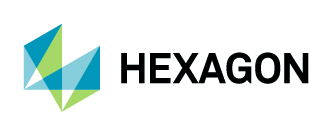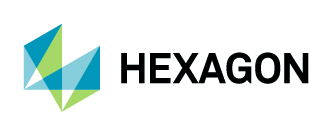User Manual
Software
Product List
The "Product List" page shows all of the product lines to which your account is entitled. Clicking on a product takes you to that product's "Product Information" page. If you do not have access to multiple products, you will be forwarded directly to the "Product Information" page.
Back to TopReturn to Table of Contents
Product Information
The "Product Information" page is a second level page that gives you more information about what you have purchased. If the product you select is a suite made up of a number of individual products, those products will be listed and you can click on them to get to the individual component's "Product Information" pages.
Back to TopReturn to Table of Contents
Accessing Your Software
The "Current Releases" tab shows the current version(s) of the software. Sometimes, it will show more than one version number, for example, because different platforms of the software are at different version levels. Click on the item you want to download or view online, and you will be taken to the "Product Download" page.
The "Prior Releases" tab allows you to access previous versions of your software. It will show you all the prior versions to which you're entitled, dating back to the effective date of your order. As above, clicking on the name of the product will take you to the "Product Download" page.
Note: The "Prior Releases" tab will only appear if you have previous versions of the software available to you.
Back to TopReturn to Table of Contents
License Agreement
In some cases you may be presented with a "click-wrap" license agreement that requires you to read and agree to certain terms and conditions regarding the installation and use of your software before you are allowed to access the "Product Download" page.
Back to TopReturn to Table of Contents
Locating the Date of Availability
In addition to the version number and product name, the "Product Information" page shows the date available. This lets you know when the item was made available on your site. In the case of software updates, this is usually within 24 hours of the software release.
Back to TopReturn to Table of Contents
Product Download
The "Product Download" page is accessed from the "Product Information" page. From the "Product Download" page, you can download software, release notes, documentation, etc. The "Product Download" page also gives you access to additional functionality and information about your software.
Back to TopReturn to Table of Contents
Accessing Your License Keys
Some products require customer specific license keys for installation. If license keys are required they will either be emailed directly to you, or can be found by clicking on the "License Keys" tab on the "Product Download" page.
If your product requires license keys to install the software and they are not available on the site nor have you received them within 48 hours, please contact Product Support.
Back to TopReturn to Table of Contents
Accessing Your Account Download Log
The "Download Log" shows all downloads of a particular product across your organization. The "Download Log" is organized by version number, so you can see who has downloaded what version and when. By clicking on the "Download Details" link, you can see more information about each download, including the following:
- Product description
- Download start and stop time
- Transfer type (download method used)
- Contact information (email address, name, and title)
- IP address
- File size
- Download contents
Back to TopReturn to Table of Contents
How to Use Account Notes
The "Notes" feature allows you to post and read messages about your software. This way you can use the download service to collaborate with other users within your organization in managing your software.
For example, when supervising the updating of servers across the company, you can use "Notes" to post messages to your administrators, giving them timeframes during which they should update their servers. Additionally, when downloading and installing software, you can post notes with instructions to your colleagues.
Back to TopReturn to Table of Contents
Accessing the Product Notification Log
The "Notification Log" tab on the "Software Download" page gives you access to all the email notifications sent to your organization about a particular product. This is a good place to find information about an update - including the product's release summary and links to the release notes.
Back to TopReturn to Table of Contents
How Restrict Access Works
The Restrict Access feature allows Account Administrators to restrict users' access to products. If you are an Account Administrator and would like details on how to use this feature, please see the information on Restricting Access to Products in the Administration section of this document.
Back to TopReturn to Table of Contents
Choosing a Download Method
The download service offers various download methods from which you can choose:
HTTPS: This browser-based method uses encrypted Hypertext Transfer Protocol (HTTPS) to download files.
Mass Download: This download manager allows you to select multiple files to download at once. All files are saved to a single location on your machine. Note: This feature is only available if Mass Download has been enabled.
Your download begins when you click on a file name on the "Product Download" page or when you check a file or files and click the "Download Selected Files" button (if Mass Download is available.) To manage your download options, visit the Download Preferences page.
Back to TopReturn to Table of Contents
How to Download
To download using the default method:
- Click on the file name. This should open a "Save As..." dialog box.
- Choose where you would like to save the file and click the "Save" button. (If this does not work as expected, you can right-click on the file name and choose the "Save link As..." option.)
To download using other methods:
- Click on the Download Preferences link located in the navigation menu.
- Click on the desired download method.
- Follow the customized instructions.
Back to TopReturn to Table of Contents
Download Tracking
The download service tracks all download activity across your organization within the "Download Log". For more information, read the Download Log section above.
Back to TopReturn to Table of Contents
Product Search
The Product Search feature enables users of your account to locate available software or documentation by searching for elements of the product description or file name. For example, searching for "unix" to find all versions that include the word "unix" in the product name or description. To use the search function, type the word or phrase for which you wish to search into the text box. The application will return a list of products containing the word(s) you entered. To search for an exact phrase, surround it with quotes (example: "128 bit"). The search function is not case-sensitive, so you do not need to worry about capitalization.
Back to TopReturn to Table of Contents